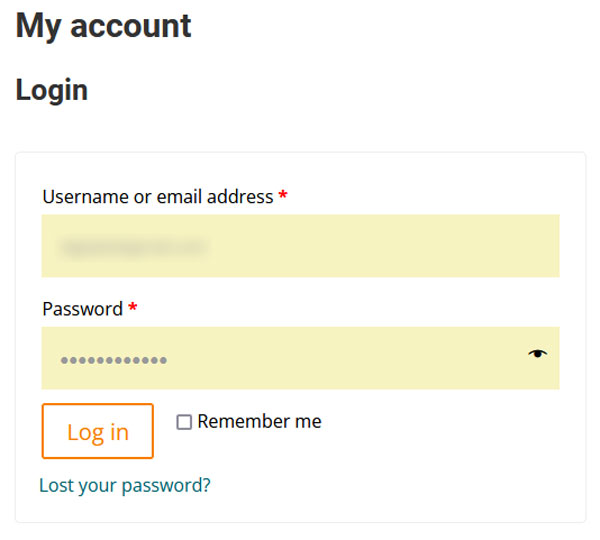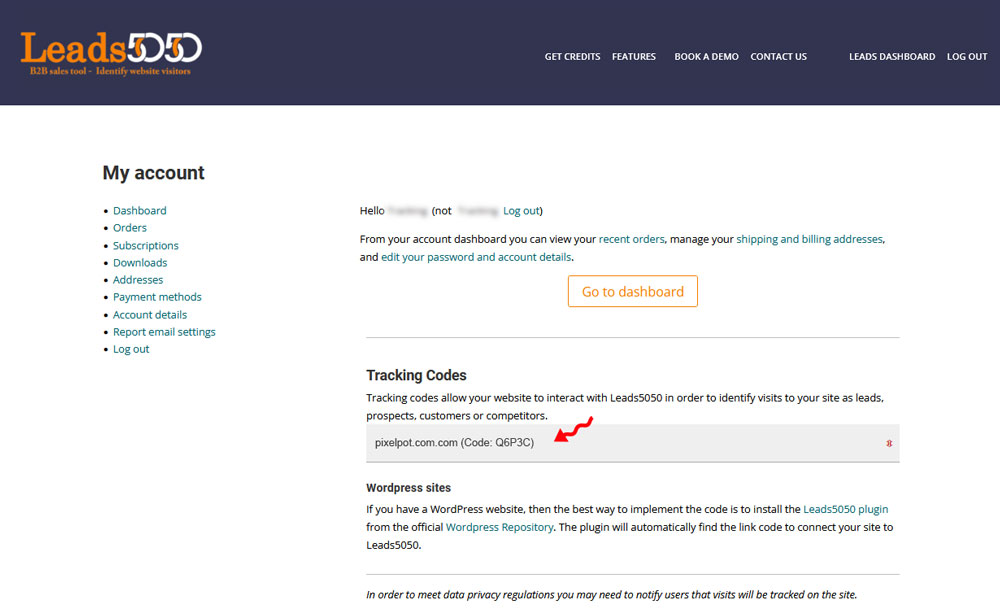Add users to the site
Once a user site has been set up on Leads5050, the owner (account holder) can assign access to other users on the team. These users do not need to be members on Leads5050 prior to being granted access. Once the account owner assigns access to a new user, the new user will receive an email message to complete the sign up (for free) and this will allow access to the account.
The account holder must log in to the Leads5050 dashboard in order to add other users. The account holder will be taken to the Account page after the successful log-in. Access is granted to other users from this account page.
Select the Site account that you would like to add one or more users to. The account information will open up to reveal all the information about the Site account.
Type the email address for the user into the Add User (email) field. Make sure that you type the correct email address into the field before pressing the grey enter button on the right of the input field.
If the user already exists on Leads5050, then the user will be added to the account and will immediately have access to the reports generated for this site.
If the user is not a member of Leads5050, then a user account is created and a password reset email is sent to the email address that you entered. This user will need to click on the email to add a password of their choosing before they will be able to view the site information.
The user email is added to the ‘Users Assigned’ block.
If an email is not received, check the email address entered and check the spam folder on the recipients email account (in case spam filters incorrectly assign route the email sent from the system).
Note
A red ‘X’ appears next to each user. Clicking this removes access to the user but does not removve the user account.