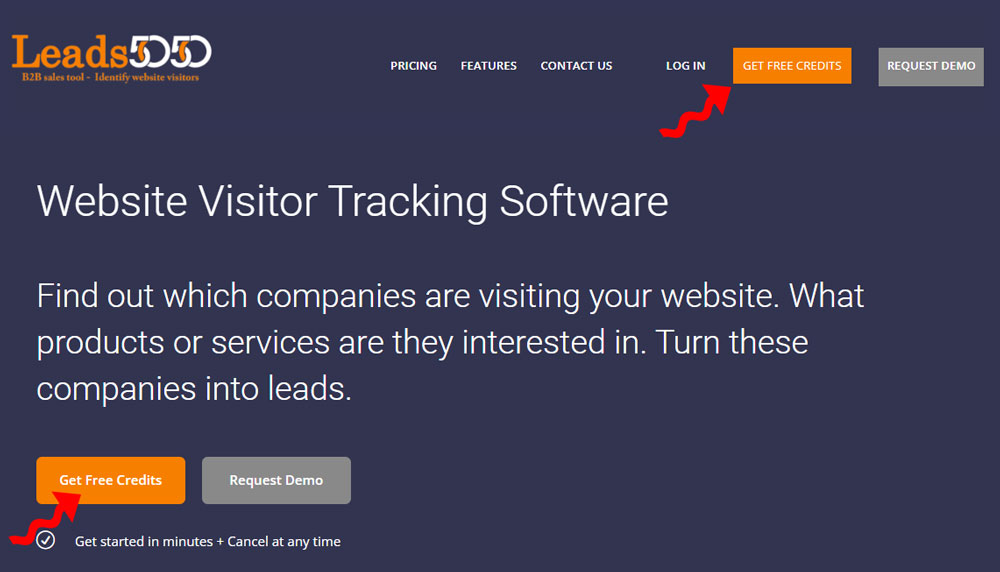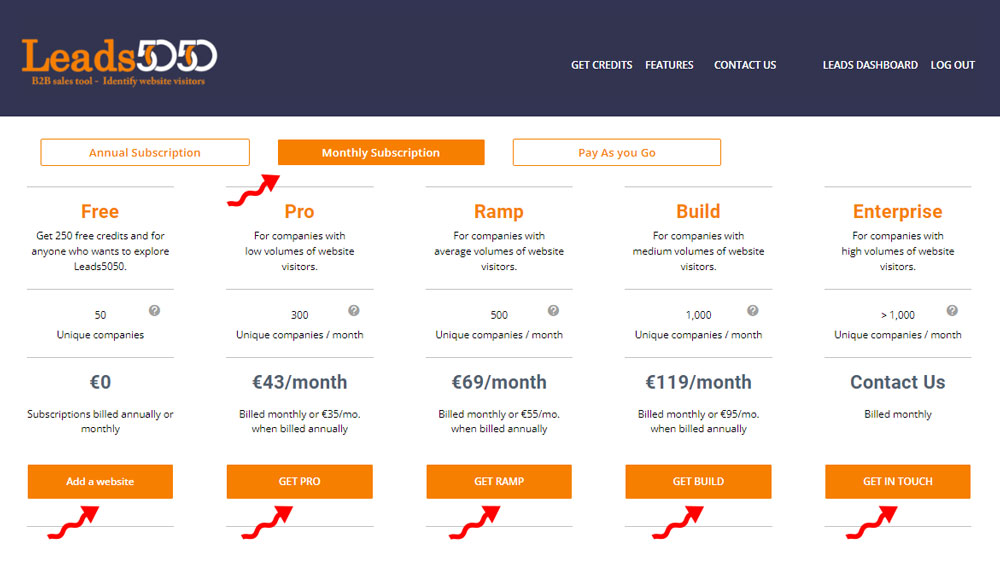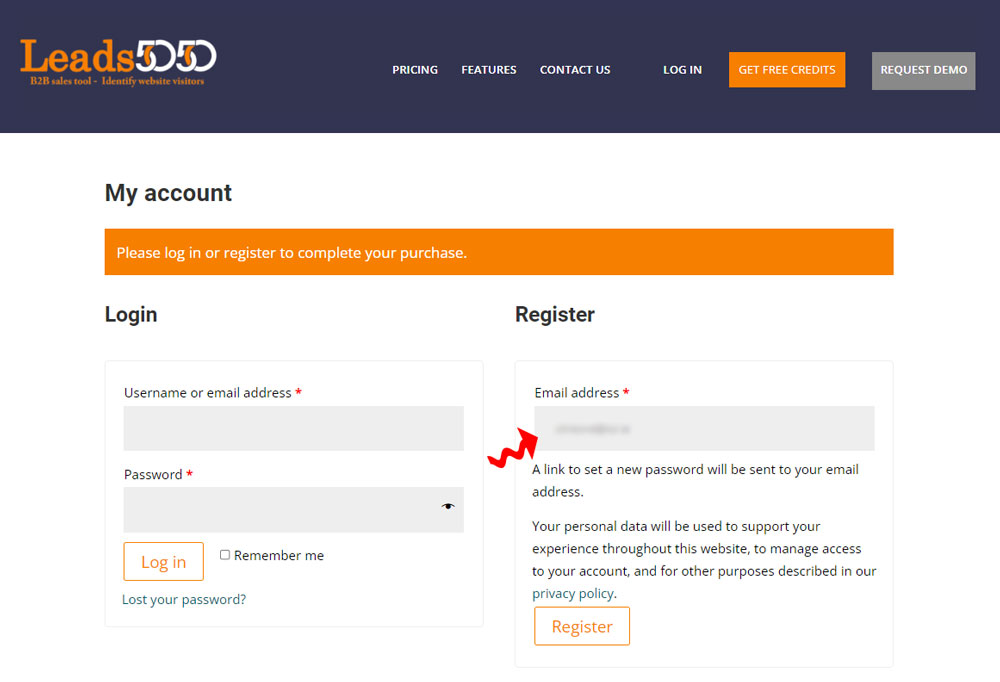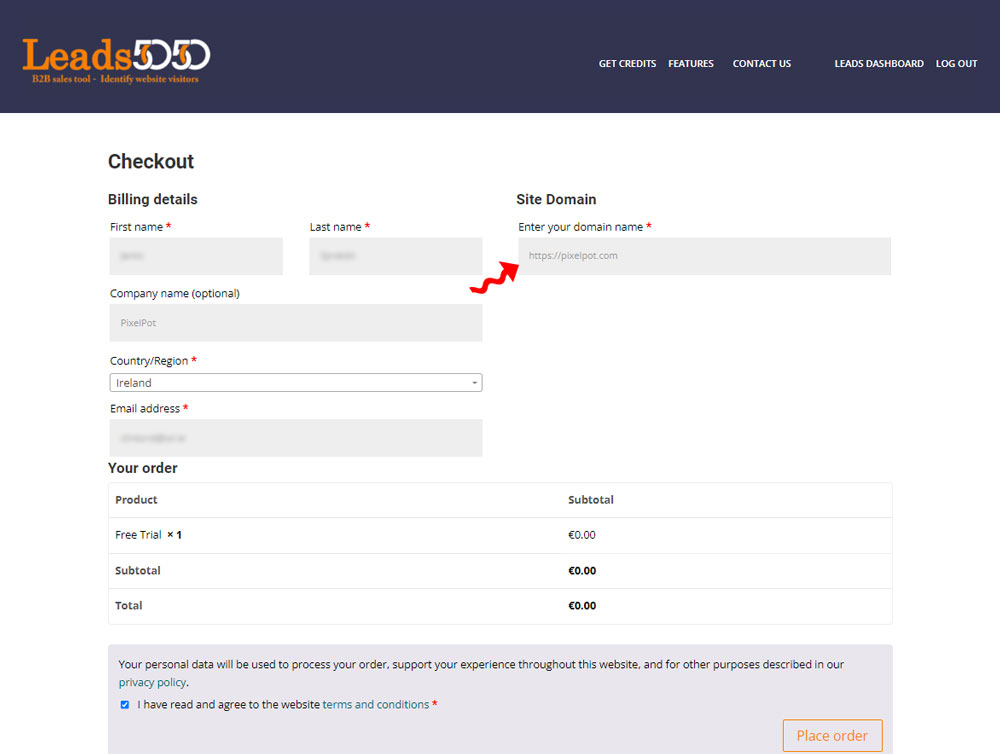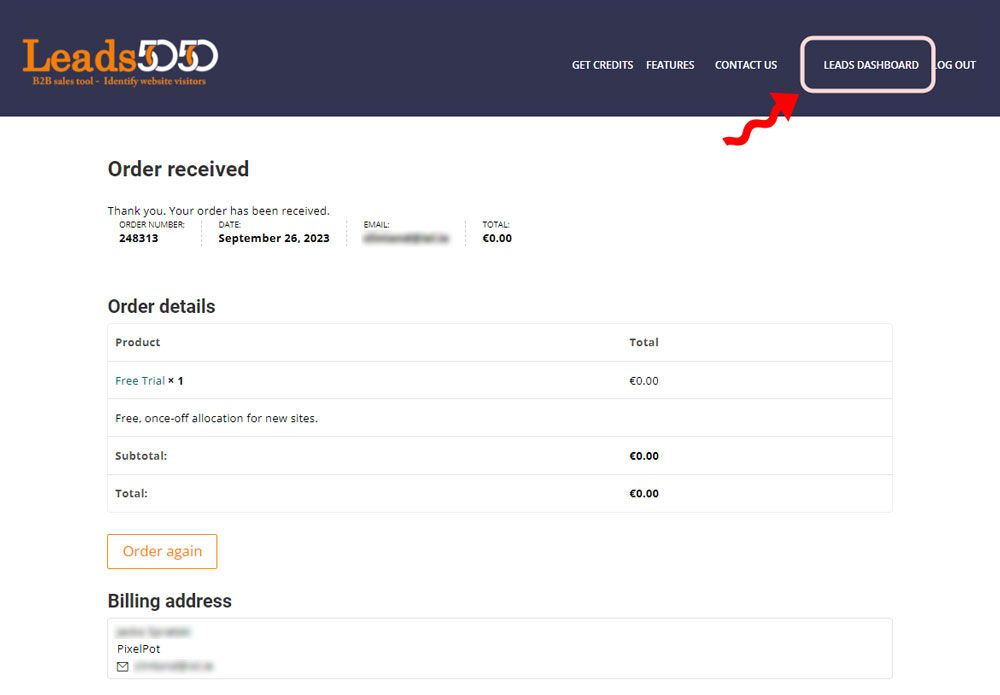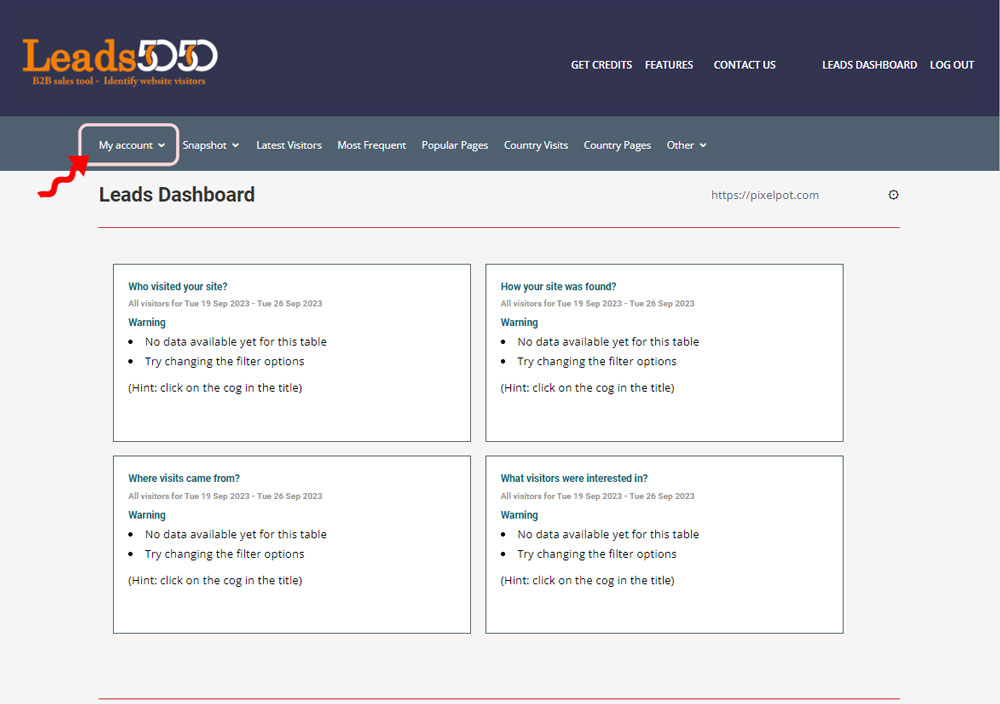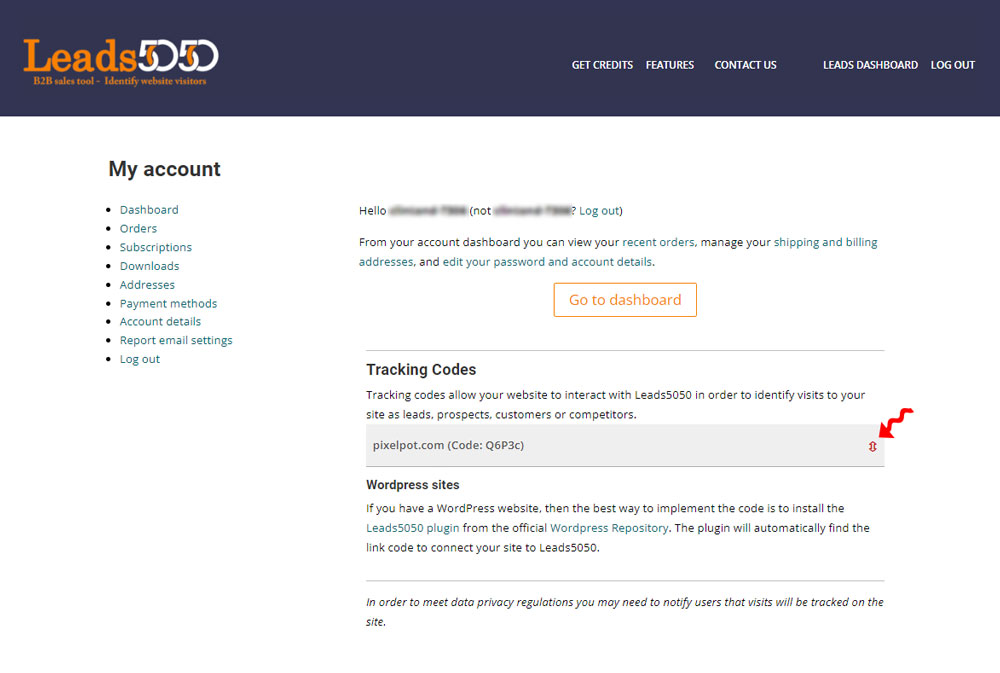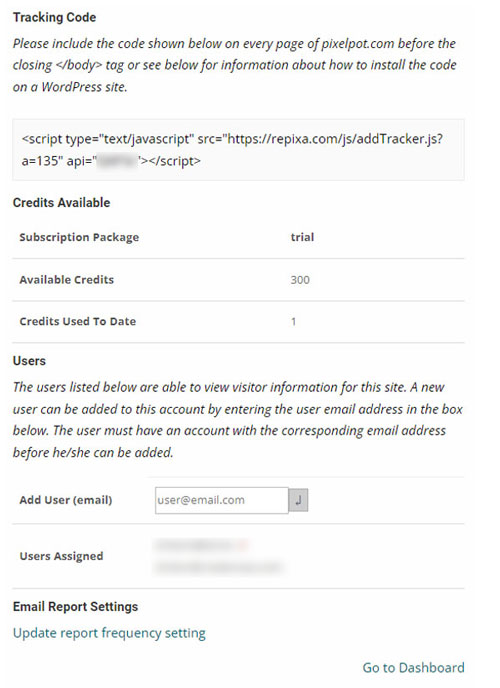Registration on Leads5050
Registration is essential in order to add your website to Leads5050 for monitoring to begin. This registration also links you to the site that you register to ensure that your reports are associated with you only.
The registration process must be completed before connecting your website to Leads5050 if the site is not a WordPress site. The WordPress plugin available on the WordPress Plugin Repository for sites simplifies the process for sites that are build using the WordPress CMS. In this case, registration can be done after the connection is made between WordPress and your site.
Registration takes place on the Leads5050 Website.
Look for the Big Orange Button (BOB) in order to select the plan that you want to apply to your account. This will then lead you through the registration process if you have not already registered.
If you are already registered and have logged in, then this step will be missed. Otherwise, you can log in if you have an account or register using only your email address.
In order to track your site, you need to enter the site domain name. A domain name can only be registered by one user and this user claims the site by registering it.
Other users (who are already registered on the site) can be manually added by this user.
You will be asked to pay at this point if you select a premium plan.
Once you have registered the site name, an order confirmation screen confirms the plan that you registered. Click the ‘Leads Dashboard’ button on the menu to view your dashboard.
It is unlikely that there will be any data for display in the dashboard when you first sign up because the tracking code may not yet be in place for non-WordPress sites and / or there may not yet be a lot of visit data to report on.
Don’t despair, this will change as soon as the code is in place and visitors have started clicking on your site.
Click on the ‘My Account’ button to view your account information.
The Dashboard shows all the sites that you have access to. In particular, the number of available credits and the tracking code is shown for each site.
In order to connect your site to Leads5050, you need the tracking code on every page on your site. If you installed the WordPress plugin then there is nothing more that you need to do. If you are using a non-WordPress CMS then you need the tracking code indicated.
For information about manually installing this tracking code see below.